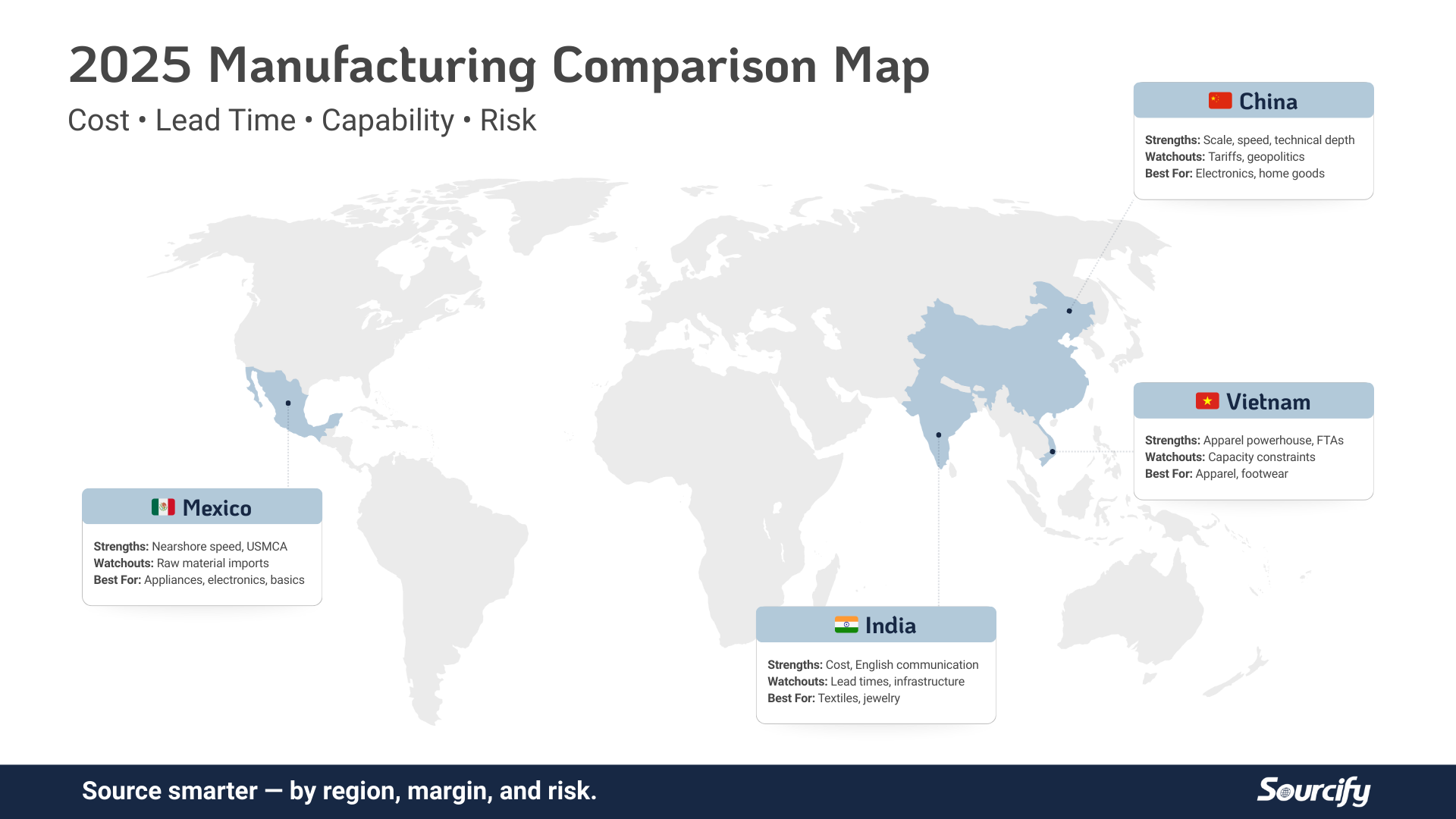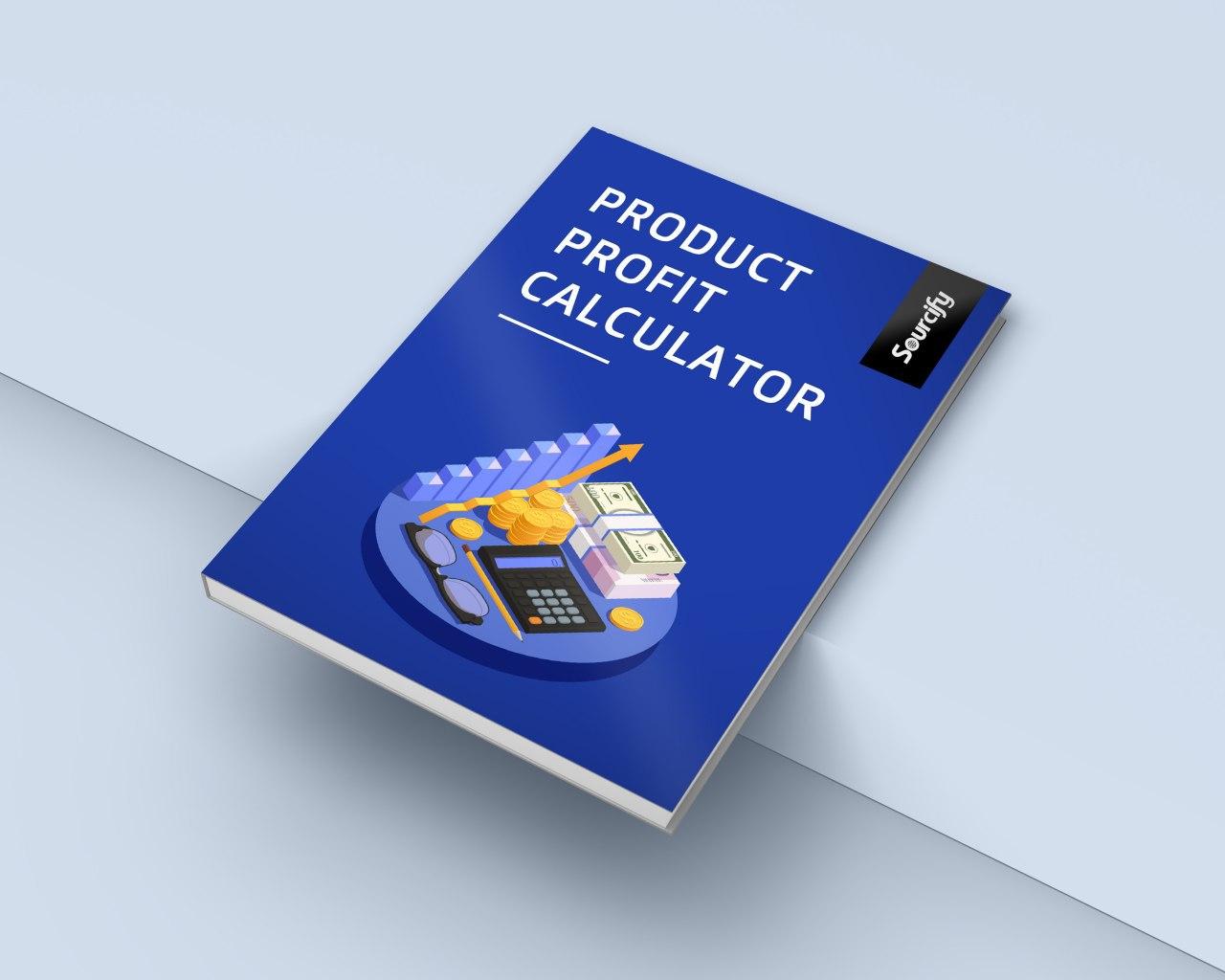You business needed a way to organize its products, customize its offerings, accept payments and track orders online, so you signed up for Shopify. Now you need to expand your brand awareness and reach more customers, so you sign up for an Instagram business profile.
With a business profile, you can improve your look, promote your business, dictate how customers reach you and unlock important insights.
There are several useful flow charts and infographics that can help you understand if you should switch to an Instagram business profile. That being said, more often than not, Shopify users benefit when they create a business profile.
With this type of online presence, you can more easily run ads that lead viewers to your site. Sure, you’ll give up some capabilities, like private account options and the option to connect to multiple Facebook pages, but the benefits more than outweigh the cons.
First things first, business profiles look clean and professional. You can display your contact info and industry information directly on your profile. With this information displayed, customers can quickly tell that you’re a business and understand how they can get in touch with you.
Your company will also be able to promote its posts within the app. When you have a well-performing image, you can advertise it in an attempt to connect with even more customers. With the right post and the right targeting, your reach will improve over time.
Another outstanding benefit of having a business profile is the insight it provides. This type of account will provide you with actionable information about your followers and the messages that resonate with them. Equipped with this information, you can understand more about your audience’s behavior, demographics and personal preferences to create more relevant and timely content.
The Beginning
In 2016, Instagram announced that it was testing out a new business tool. Many eCommerce businesses, some of them Shopify-based companies, were using Instagram advertising to expand beyond their current following to reach new customers at the time. Although these companies were having success on the platform, they knew they could do so much more.
Instagram was also keen on the idea of improving its offerings, so they met with hundreds of businesses to learn what they wanted from the platform. At the end of the day, companies wanted three things—to stand out, to get insights and to find new customers.
To help businesses differentiate themselves, Instagram added a contact section that aimed to help viewers connect with companies quickly without needing to sift through irrelevant content. In an attempt to gain insight, Instagram provided businesses access to analytics about their customer bases and potential reach. Lastly, they gave companies the ability to advertise like never before, and they also started offering suggested targeting for companies.
Signing Up
If you’re interested in experiencing what more than 15 million businesses are already benefiting from, you must first create a Facebook page for your business. You can set one up in a matter of minutes if you don’t have one created already. Alternatively, if your company’s Facebook page is currently established as a personal page, you can migrate it to a new format.
Regardless of the age of your Facebook page, start by perfecting its appearance. You want the page to look professional and represent your company well. If you’re in a hurry, at least add a company description and a call-to-action button to your page so visitors understand how they can access your Shopify store.
After your page is up-to-date, log into your Instagram account. Again, if you don’t have an account yet, you can sign up for one in a matter of minutes. Once your personal account is open, navigate to your profile and tap the “gear” icon, which should be located in the top right-hand corner of your screen.
After you hit the gear icon, your account settings should open. Under this menu, there’s an option titled “Switch to Business Profile.” You’ll want to tap this heading followed by “Continue.” At this point, your Instagram will connect to your Facebook, as long as the profile is set to public. If either of your Facebook or Instagram accounts are private, you won’t be able to connect them.
Another issue that can arise during the connection process is not being able to find your business’ Facebook information. Ensure you’re listed as the admin on both Instagram and Facebook; you can change or update the admin preferences in your settings menu. Once you are the main individual on both accounts, your Facebook business page should come up.
Select your Facebook page and then tap “Next.” You’ll be prompted to add your contact information after you hit “Next.” You can add a phone number, physical address or email—just input whatever channel you want customers to use to get in contact with you. After you verify the details you entered, you can hit “Done.” Your Facebook and Instagram profiles should then be connected and ready to go.
Running Effective Ads
Whether you want to increase your brand awareness, get more site visits or gain more customers, Instagram ads can help. At the start of a campaign, you have two creation options. The first is to make your ad in Ads Manager, and the second is to do so in Quick Creation.
The first time you make a campaign, you will likely want to use Guided Creation because it offers more guidance than Quick Creation. With Guided Creation, you create Instagram ads the same way as Facebook ads. The only real difference is that you’ll select Instagram instead of Facebook in the “Ad Preview” section.
To start, go to the Ads Manager on Facebook and select the “Create” button. You’ll then need to define your objective for the campaign. Within Guided Creation, you have the option to select brand awareness, reach, traffic, app installs, engagement, video views and conversions. If your options are different, or if you’re interested in another objective, you can alter your objectives.
Head to the “Campaign Name” box next and name your campaign or elect to use the default name that is already populated in the field. Scroll to your audience section when you’re ready to create your ad.
Here, you’ll want to choose audience characteristics that are representative of your target audience. Ideally, you’ll pull this information from your past analytics. When you are just starting out, though, you can choose to have Facebook target for you.
Move to the budget and schedule section and fill in the amount of money you’d like to spend and how long you’d like your advertisement to run. Again, if you have previous data on hand, you’ll want to run the advertisement during known times of high engagement. Without this information, a safe bet is to run your advertisement between two in the morning and five at night. Overall, the best time to advertise on social media is Wednesday evening.
The next step is to identify the “Ad Set Name” category, which you can either rename or leave as default. In the “Format” section, you’ll select the type of advertisement you’re going to use, whether it’s a single image, multiple image, video or story.
After you’ve selected your media type, you’ll navigate to the “Creative” section and choose the Facebook Page that’ll represent your business. During this step, you’ll also want to select the Instagram account you’re going to post to.
After you’ve maneuvered through the steps above, things start to get fun. You’ll begin entering creative details, like your Headline, text and call-to-action information. Finally, you’ll hit “Ad Preview” to see all of your hard work in one place.
Review the preview several times to make sure everything is finalized before you push it through. Once everything looks just right, you can elect to publish your advertisement.
With Quick Creation, a user is able to set up an advertisement’s components in any order he or she sees fit. Once they’ve covered all the elements of interested, the “Publish” button is used to make the advertisement go live.
Understanding Analytics
Instagram business analytics can seem overwhelming at first. As you start out, you’ll want to focus on your audience. Figure out where your audience is located, their age and what content they like to see from you.
This information is held in a few areas, one of which is the “Gender and Age Range” section. Within the app, Instagram will show you basic demographic information about your audience’s genders and age breakdowns. There’s also a “Top Location” section, which can help you understand the cities you’re popular in, the time zones of your users and their language preferences.
Another insight Instagram possesses is information about when your audience is more likely to engage with your content. You can sift through hours and days to figure out when you should be posting for maximum customer involvement.
Other helpful pieces information you’ll have access to are your impressions and engagements. Impressions are simply the number of times one of your posts has been seen. So, if a user scrolls by your photo in their feed, that’s one impression.
Engagements, on the other hand, are a bit more involved. When a unique account likes, comments or saves your content, their action counts as an engagement. You can only have one engagement per unique profile, so if some likes one of your videos and comments on another one of your photos, all of their activity simply counts as one engagement.
To track your expanding reach, you’ll pay attention to “Follower Growth.” This feature tells you how many followers you’ve gained within the current week. You’ll want to keep track of this information every week because this feature doesn’t show you how many followers you’ve gained—or lost—over time.
Content-Specific Activity
Once you have a basic understanding of Instagram’s analytics, you’ll want to further evaluate the metrics regarding your content. Regardless of the type of content, whether it’s a photo, video, story, etc., Instagram generally uses the same metrics. However, since all of these types of media are so different, it’s hard to compare them with the same metrics.
For example, the user experience when watching a video is very different than when they’re viewing a photo. With a video, a user generally has to watch it for a few seconds or more to determine if they want to engage with it; photos are much easier to evaluate quickly and act on.
So, your photos may get more likes, but this could be due to many additional variables, like a user may forget to double tap after they watch a video because of its length. In this case, the video could have been useful or persuasive, but you won’t see that reported in the analytics.
For stories, there are two main things to look for—exits and replies. To view your story, a user has to tap on your company’s icon at the top of their feed. Once your story loads, they can swipe through your story.
Exits are the number of times a user leaves your story. This metric will help you understand when users are dropping off—allowing you to identify the content that’s not resonating so you can eliminate it from your media plans.
Replies are also an important component of stories. In some ways, they’re like engagements on photos and videos. A reply occurs each time an individual directly responds to a part of your story. When they do this, their action will populate in your inbox—providing you with a viable lead to follow-up on.
Now’s the Time to Start Using Instagram
When it comes to advertising your Shopify-based store, you need to be using Instagram. The platform offers companies an unmatched opportunity to expand their reach and gain more customers through sharing engaging visual content.
Getting noticed on Instagram is competitive. That said, with a business profile and the information above, it’s possible to establish a presence for your business before your competition has an overpowering dominance in the space.